Quick-Start Guide
Here are the basics to get you started as an administrator of your new app.
Welcome to the PATTER communications platform🎉home of the Union Strong, Homes4Good, and LetsAllDoGood apps.
This Guide walks you through the basics of using your App and its Admin Hub. From logging in to publishing your first content item, you'll find the essentials below.
For more in depth administrative resources, please refer to our PATTER Admin Hub Guide.
If you need help at any point, feel free to reach out to our Client Success Team at clientsuccess@patter.com.
Step 1 – Download Your New App
To get started, download the Patter app to your smartphone.
-
Tap the download link provided in your Welcome email.
-
Open the app and tap Login at the top of the screen.
-
Select Sign in with Email.
-
Enter your login credentials from your Welcome email, or reach out to appsupport@patter.com for assistance.
💡 Tip: Be sure to enable push notifications so you don’t miss important updates.
Step 2 – Log into the Admin Hub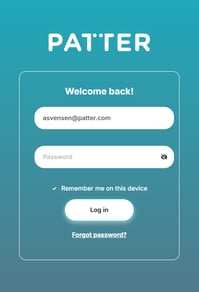
The Admin Hub is where you create, schedule, and manage content for your app.
-
On your desktop or laptop, go to hub.patter.com.
-
Enter your email and password. Your credentials are the same for the App and the Admin Hub.
-
Once you have logged into the Admin Hub, you can reset your password in Settings on the Dashboard left nav.
Step 3 – Explore the Admin Dashboard
Once logged in, you’ll land on your dashboard. From here you can:
-
Access your All Aboard link and QR code to promote your app.
-
Track and manage Follower activity.
-
Approve or reject Tag requests.
-
Create and publish Content (Updates, Events, Push Notifications).
-
Reset your password from the Settings panel in the left sidebar.
Step 4 – Manage Your Tags
Tags help you target content to specific groups of followers.
-
In the left panel, click My People.
-
Select My Tags.
-
Create or edit tags that reflect the audiences you want to reach (e.g., members, volunteers, staff).
📌 When followers download the app, they’ll choose the Tags that apply to them.
Step 5 – Customize Your App
Personalize your app to reflect your organization’s identity.
-
Navigate to My Organization.
-
You can update:
-
Banners to highlight announcements or calls to action.
-
Color Scheme to match your branding.
-
Images/Logo to maintain visual consistency.
-
Custom Cards to share resource content.
-
Step 6 – Start Publishing Content
You're ready to share updates with your app users!
-
From the dashboard or the Content section, click Add New Content.
-
Choose the content type (e.g., Info, Event, Take Action).
-
Use Tags to target content to the right audience.
-
Schedule, preview, and publish as needed.
📘 Don’t forget: Your Admin Hub Index has more detailed instructions and tips.
Step 7 – Start Promoting Your New App
Once you have populated the app with relevant content and resources, you can begin rolling it out to your audience.
-
Use your AllAboard link and QR code - located on the Admin Hub Dashboard - to directly connect potential followers with your app in both the App and Play Stores.
-
Post your AllAboard link anywhere a potential app follower can click, post your QR code anywhere they can scan.
-
The PATTER Success Team will provide you with a branded QR code to assist with your rollout. Let us know your planned rollout date, and we'll help you get started!
📘 Tip: Review the ABCs - and QRs - of App Promotion for a streamlined and successful app rollout.
Need Help?
We’re here to support you every step of the way! Reach out to appsupport@patter.com for technical assistance, or email clientsuccess@patter.com if you have general questions or would like to schedule additional training.
